Please consider the never, simpler implementation:
https://app.ph.qmul.ac.uk/wiki/computing:public-profiles
Legacy implementation (please use the link above: the following is here only for historical reasons)
Personal profile pages in SPA are generated from several sources. Individual profiles that you see when you click on some of the names here display at least one tab with contact information. Anyone involved in research should have at least one more tab displaying information about research interests in order to meet certain criteria imposed by REF. Research students should similarly have a tab describing their research interests, as well as list their supervisors.
The second tab called 'Research Interests' is obligatory, but it must not be the only one. You are welcome to add as many tabs as you want: 'Publications', 'Talks', 'Teaching', and so on. There are two ways to do this.
- Use the simple pre-formatted, pre-populated template in Drupal (the content management system for our website).
- Maintain your own HTML page with strict adherence to the format described and attached below.
Whichever option you choose, the outcome should be something like this:
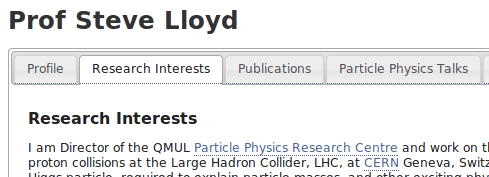
The first tab is called 'Profile' and it is automatically generated from the database. All other tabs will be made by reading the personal page you create and maintain.
Personal pages in Drupal
In order to use Drupal, you first must have an account for it. If you do not have an account, please contact ph-sysops@qmul.ac.uk and ask for one to be created for you. If you do have one but cannot remember the password, or if you cannot remember whether you have an account at all, please follow this link and ask for a new password.
Now that you have your account, you can start editing. First things first: in order to anything in Drupal, you must log in with your account. The log in link is located at the footer of all pages. Once you are in, you will notice two new buttons in the top-left corner of your browser: 'Add content' and 'Find content'.
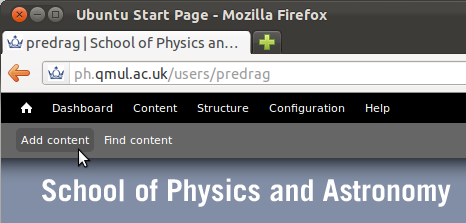
If you do not already have a page, click on 'Add content' and chose 'People' from the available types.
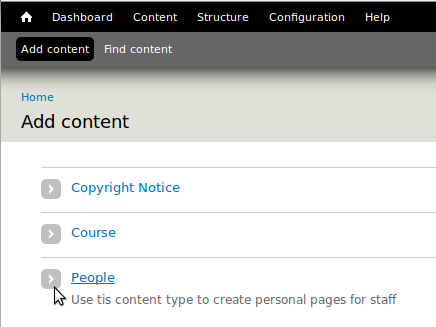
In the following window, type your Firstname Lastname as the 'Title' of the page. Then click on the second to last icon on the smaller, shorter icon bar.
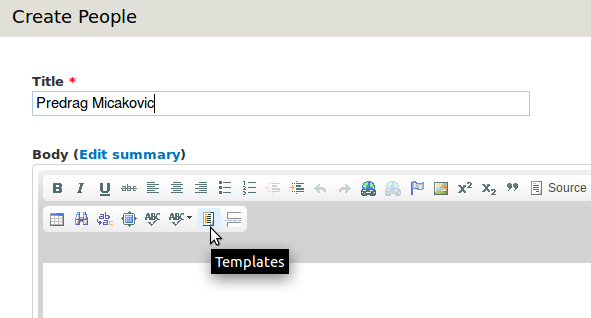
Click on 'Replace actual contents' and then click on 'Personal page'.
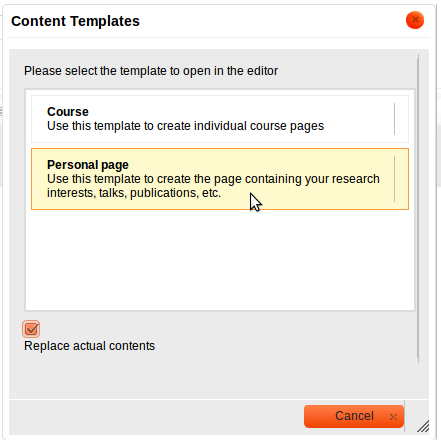
Now scroll all the day down, to the bottom your your browser window, and click 'Save'.
That's it. You do this only once. From this point on, you will edit this page, but you will never have to create a new one again.
Editing in Drupal
As always, you first must log in into Drupal. See above if you happen to forget how. Now find your page by clicking on 'Find content' in the upper-left corner. You can help yourself by limiting the list to only those pages belonging to the content type 'People'.
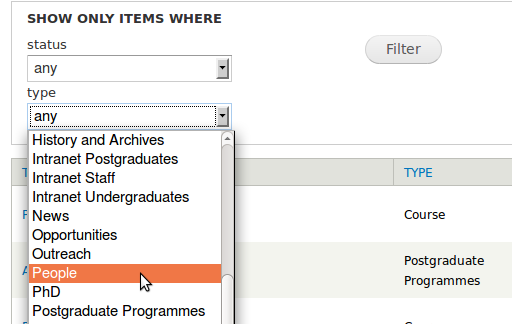
Find you page, click on it, then click on 'Edit'.
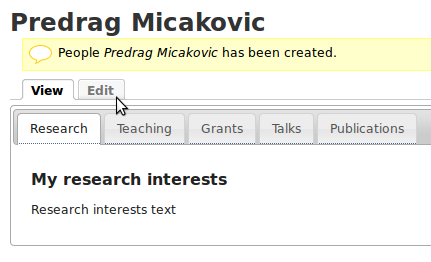
The first thing to do after this step is to click on 'Show Blocks' icon as indicated by the mouse arrow on the following picture. This should help you understand whether you entered your text in the right place or not.

This will display a wireframe around your page. The wireframe is not shown on the page once it is saved. It is there to be your visual aid.
In the text area, you will see a bulleted list at the top. You should never edit this bulleted list in this window. Each of these bullets will be drawn as a separate tab. If you want more tabs, or if you want some of the tabs deleted, you must enter the HTML source. Alternatively, just send an email to Predrag and indicate which tabs should be added or removed.
You will se a heading and a paragraph for each of the sections you need to fill in. (Research is the only obligatory one, though.) You can simply type your content there.

Copy-paste from Word and other browsers will not work here because it pulls in hidden tags which destroys the proper formatting. All rules related to copy/paste operations as described a number of times in PDF howtos apply here.
When you are done editing, when you are happy with the state of affairs, please send the link to ph-sysops@qmul.ac.uk and ask to be added to PHYSICSDB. This will pull in all the information from here onto the correct, official, pretty profile page.
Hosting one's own HTML
Some people feel more comfortable editing their own HTML files. This is fine, as long as the HTML document strictly adheres to this template.
Same as before, please remember to inform ph-sysops@qmul.ac.uk when and which URL should be added to PHYSICSDB.